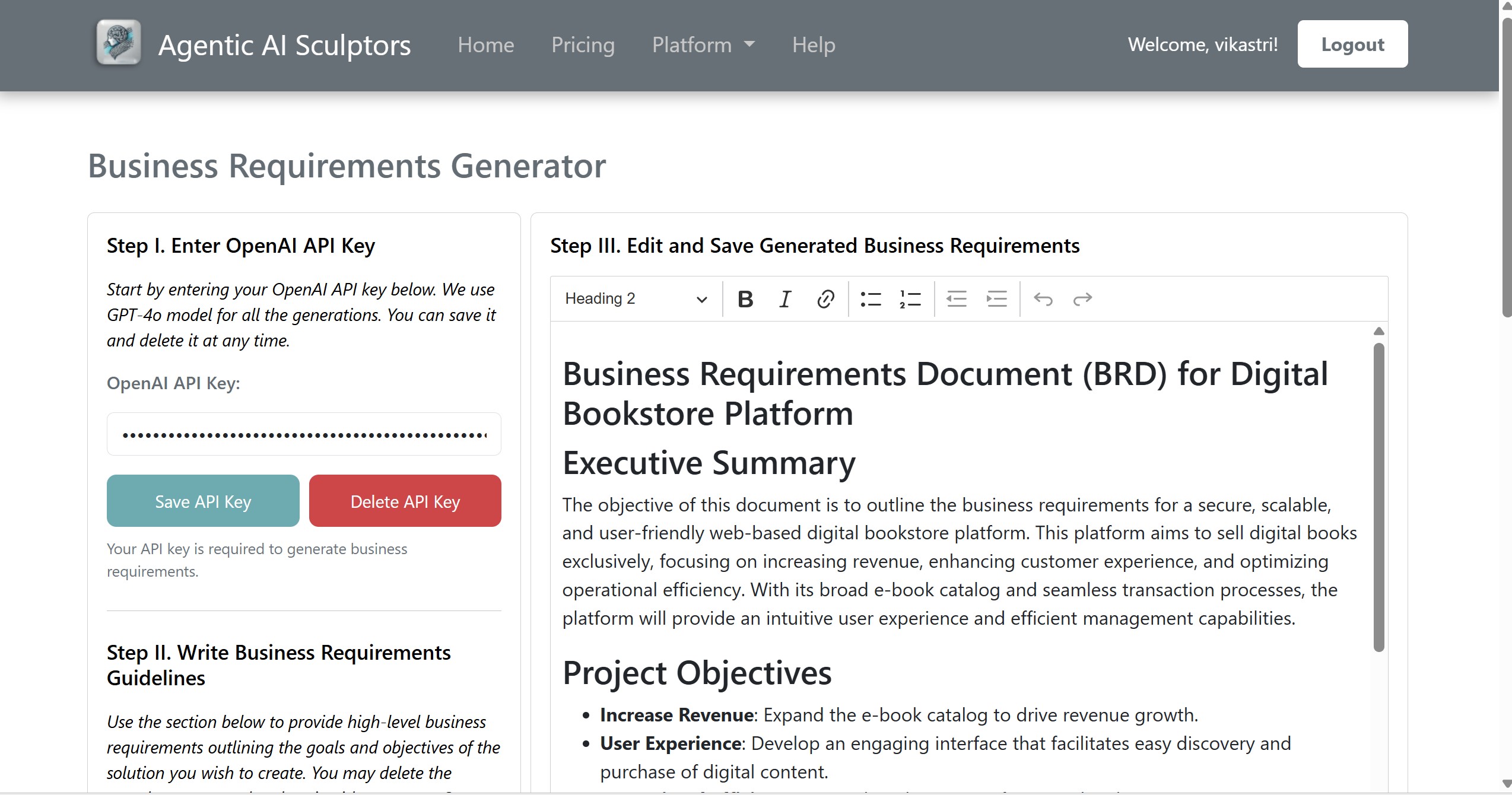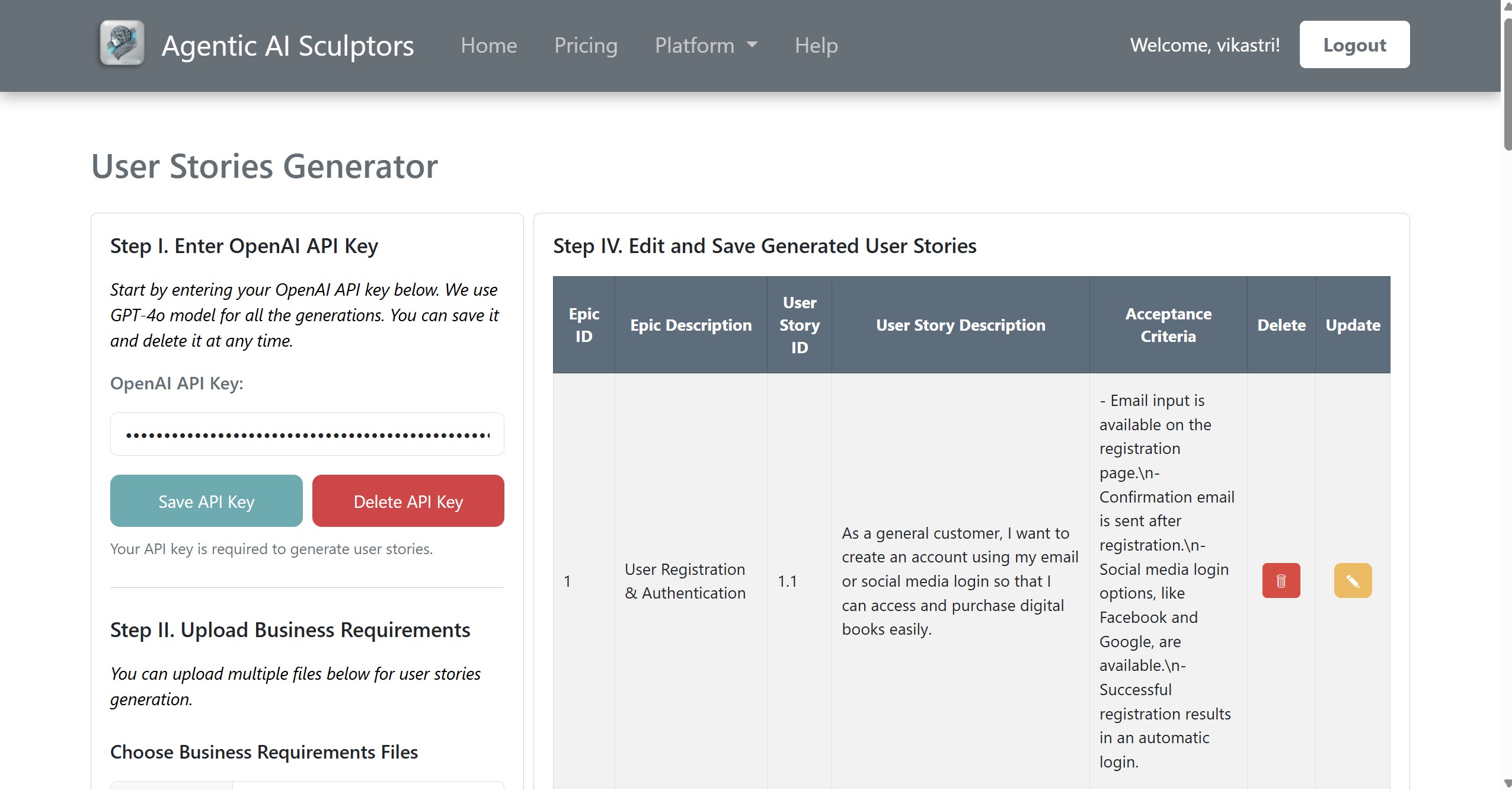Step 1: Enter OpenAI API Key
- Locate the "OpenAI API Key" input field at the top-left section of the screen.
- Enter your OpenAI API key in the input box.
- Click the "Save API Key" button to store your key.
- To remove your key, click the "Delete API Key" button.
Note: A valid API key is required to generate user stories.
Step 2: Upload Business Requirements
- Click the "Choose Files" button to select your business requirements document.
- Accepted file formats include PDF, TXT, and DOCX. The maximum file size is 2MB.
- Once selected, click the "Upload" button to upload your file.
- Uploaded files will appear under the "Uploaded Files" section. You can delete them if needed using the red button.
Step 3: Generate User Stories
- After uploading your requirements, click the "Generate" button to create user stories.
- The generation process may take a few moments depending on the content size.
Step 4: Edit and Save Generated User Stories
- The generated user stories will appear in a table format on the right side.
- Each row includes:
- Epic ID
- Epic Description
- User Story ID
- User Story Description
- Acceptance Criteria
- Delete and Update buttons
- You can click the "Update" button to edit a specific user story.
- Use the "Delete" button to remove unwanted entries.
- Click the "Add New Story" button to add custom user stories manually.
Download
- Click the "Download Excel" button at the bottom to export all user stories to an Excel file.
Additional Tips
- Ensure your BRD file is detailed to get accurate user stories.
- You can edit and revise the stories after generation to suit your team's needs.
- This tool is useful for Agile and Scrum teams creating product backlogs.